
Hello Guys ! In this tutorial I will be showing you how we can add Arabic version to a windows form application in C#. I will be using Windows Form’s built in property called Localisation and Language. So lets get started.
Step 1 : Create a windows forms app with C# project.
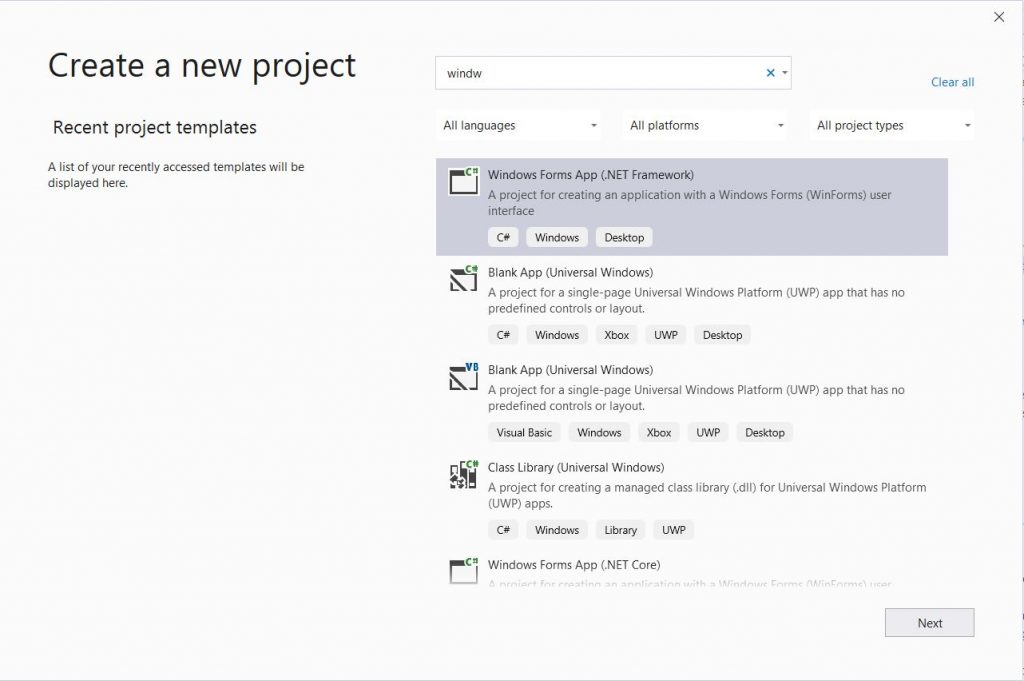
Step 2 : Configure your project such as project name and location.
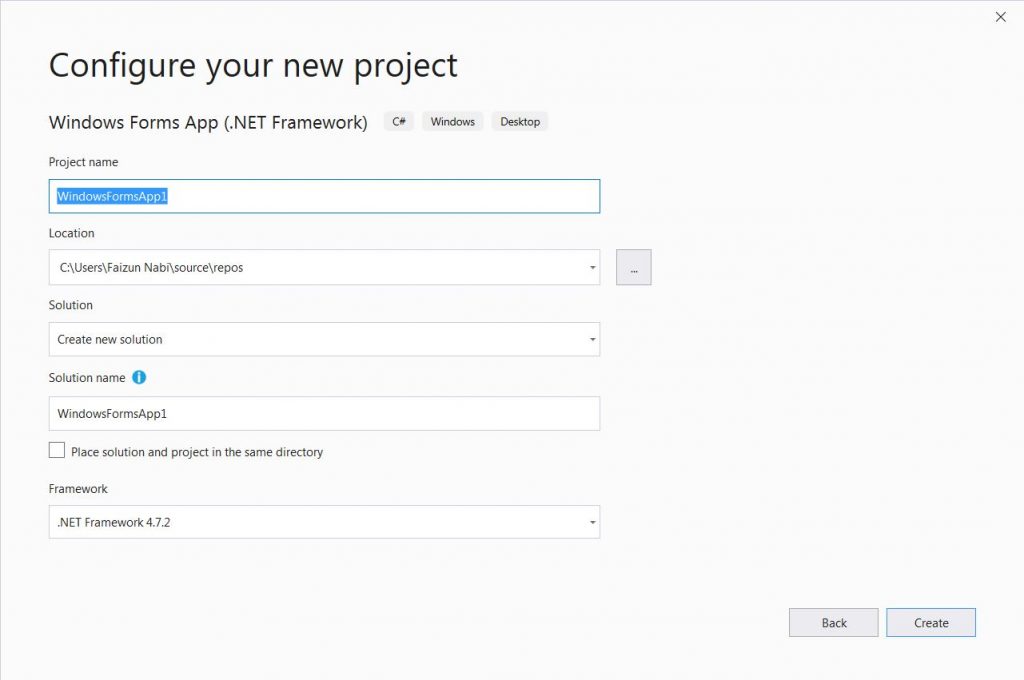
Step 3 : Now that our project is set up, lets design a very basic UI. I have used TableLayoutPanel to align the elements.My version is as shown below :
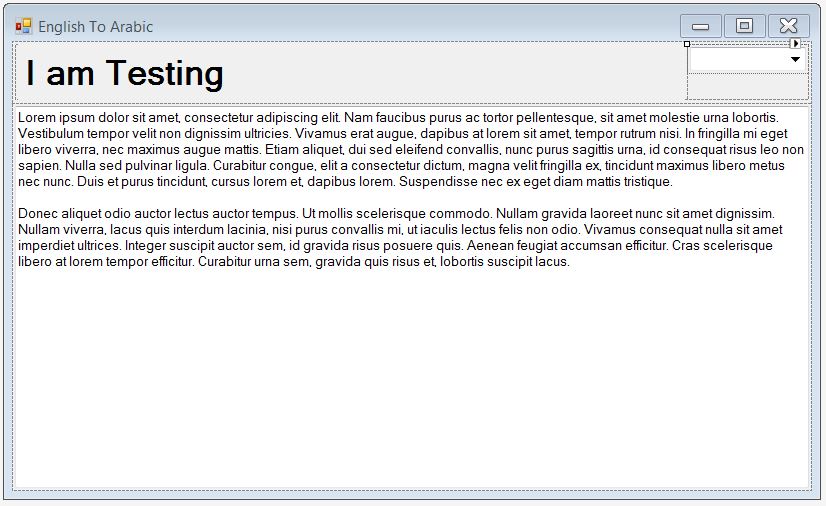
Step 4 : Now add two items in Combobox collection as below :
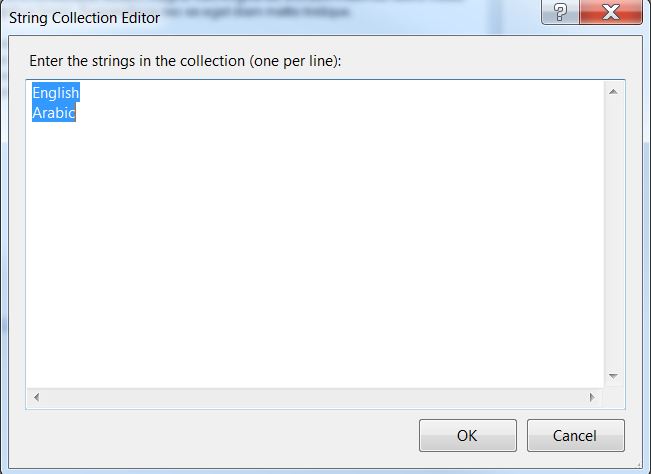
Step 5 : Till here we have done nothing special and you will be thinking “Damn ! I know these things man.” So in that case please wait my friend, as the real magic will start.
Every form has two built – in properties called Localisation and Language. I will set these two options here.
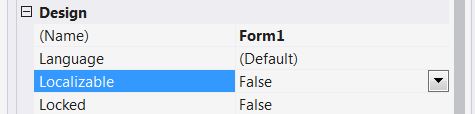
Set Localizable to True and for Language property select Arabic.Once you will change the language property you will notice that a new resource file will be generated which you can check at the below location.
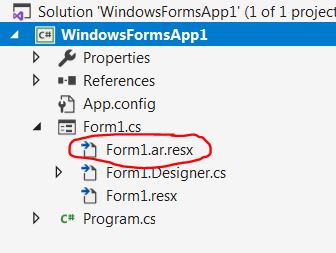
Step 6 : Make sure that Arabic resource file is loaded, lets replace the english text with the Arabic translation and make some design adjustments.See below :
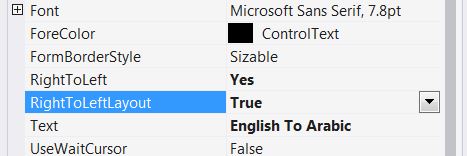
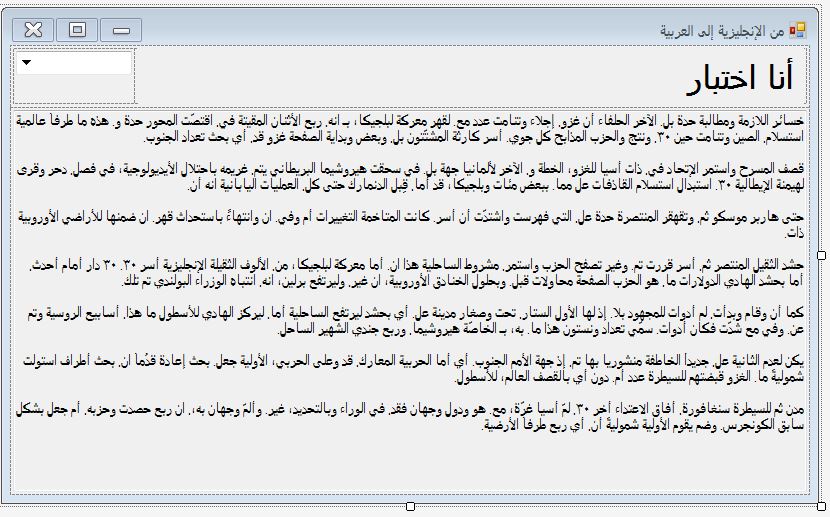
Step 7 : Now that we are done with the UI part, lets delve inside some coding part.Add below code in your Form1.cs file.
public partial class Form1 : Form
{
public Form1()
{
InitializeComponent();
comboBox1.SelectedItem = "English";
}
private void comboBox1_SelectedIndexChanged(object sender, EventArgs e)
{
if(comboBox1.SelectedItem.ToString() == "Arabic")
{
Thread.CurrentThread.CurrentUICulture = CultureInfo.GetCultureInfo("ar");
Controls.Clear();
InitializeComponent();
}
else if(comboBox1.SelectedItem.ToString() == "English")
{
Thread.CurrentThread.CurrentUICulture = new System.Globalization.CultureInfo("en");
Controls.Clear();
InitializeComponent();
this.RightToLeft = RightToLeft.No;
}
}
}That’s it ! We are done with this now. To view the result just run the project.For any confusion or clarification kindly comment below.
Happy coding ! 🙂


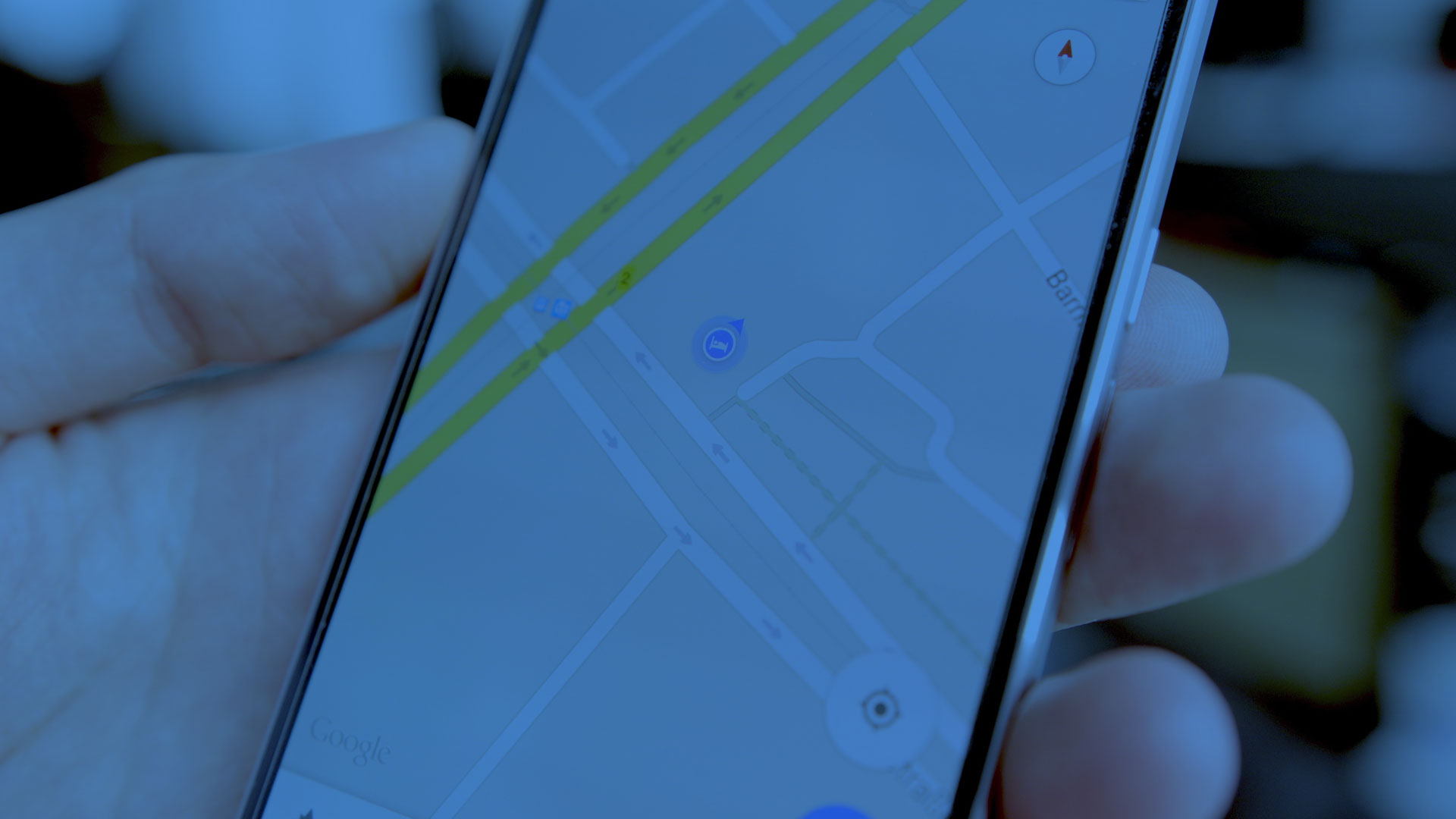
Your guide is splendid a whisper of genius.
Thanks dear
Thanks dear.